User Guide
Zoho Mail Progressive Web Application (PWA)
Zoho Mail is now available as a Progressive Web Application (PWA) and currently Microsoft Edge and Google Chrome support Zoho Mail as a Progressive web app. If you have ever wanted the functionalities of the web application but free from the clutter of the browser tabs, Zoho Mail PWA is the application you should go for.

Zoho Mail PWA benefits
Zoho Mail as a PWA brings together the functionalities of the web application with some added benefits.

Install Zoho Mail PWA
Click Install. A desktop application named Zoho Mail gets installed in your system and the application opens up.

Zoho Mail PWA exclusive options
With Zoho Mail PWA you get certain exclusive options. You can open any Zoho Mail link in the application from the browser and vice versa.

Offline mode in Zoho Mail PWA
The Offline mode in Zoho Mail PWA works exactly similar to that of the web application. The emails that you wish to save offline will be stored in the browser (Chrome/Microsoft Edge) and will be available to you when you are offline.

Uninstalling Zoho Mail PWA
Click Uninstall Zoho Mail. If you want to clear Zoho Mail's data from Chrome, check the box which says Also clear data from Chrome (mail.zoho.com).
How does Zoho Mail as a Progressive Web Application (PWA) benefit you?
Zoho Mail as a PWA brings together the functionalities of the web application with some added benefits.
- Unlike a desktop application which takes time to be installed, Zoho Mail PWA can be installed in almost no time.
- Once you install Zoho Mail PWA from the website, it gets saved in your system as a desktop application and you can simply launch it from your desktop.
- Zoho Mail PWA has a smaller application size when compared to the Zoho Mail Desktop Lite app thus taking less storage space.
- Any updates to the Zoho Mail web application will automatically be added to the Zoho Mail PWA eliminating the need for manual updates.
Install Zoho Mail PWA
- Open your Chrome/Microsoft Edge browser.
- Go to mail.zoho.com and login to your account.
- Click the download icon present at the right end of the URL bar. It will be to the left of the Favorites icon.
- Click Install. A desktop application named Zoho Mail gets installed in your system and the application opens up.

Install Zoho Mail PWA from Chrome
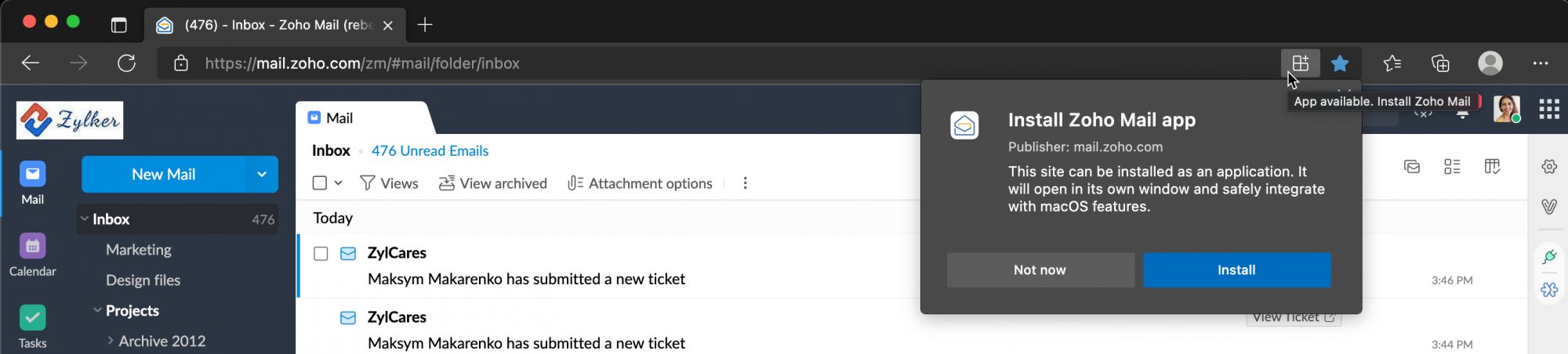
Install Zoho Mail PWA from Microsoft Edge
The next time you want to open Zoho Mail PWA you can launch it from your desktop or by clicking the Open icon in Chrome/Microsoft Edge.
Zoho Mail PWA exclusive options
With Zoho Mail PWA you get certain exclusive options. You can open any Zoho Mail link in the application from the browser and vice versa.
- If you receive a permalink of a task in your Cliq chat box, simply right click on it and select Open Link in Zoho Mail to view the task in your Zoho Mail PWA.
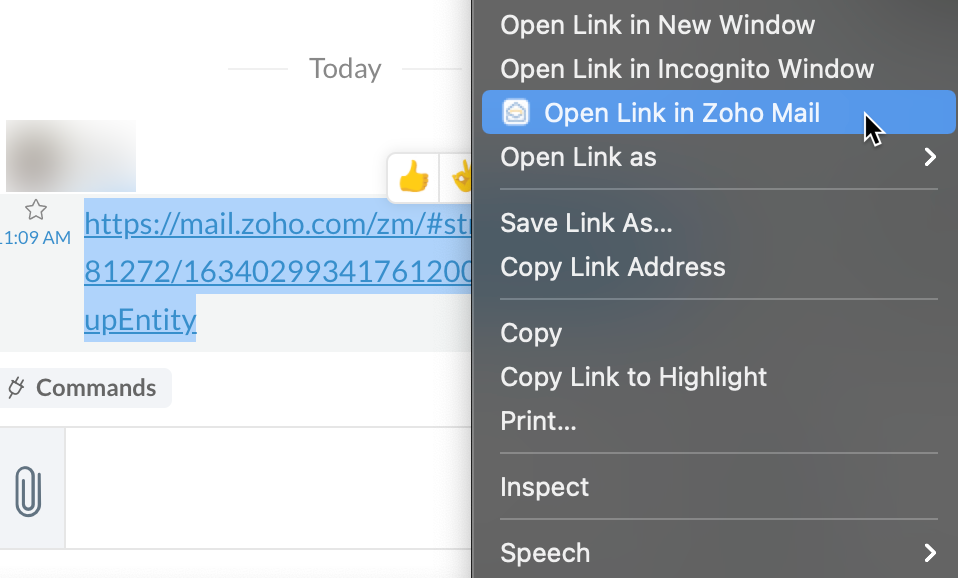
- When accessing Zoho Mail PWA, you can switch to the web version quickly by clicking Open in Chrome/Microsoft Edge.
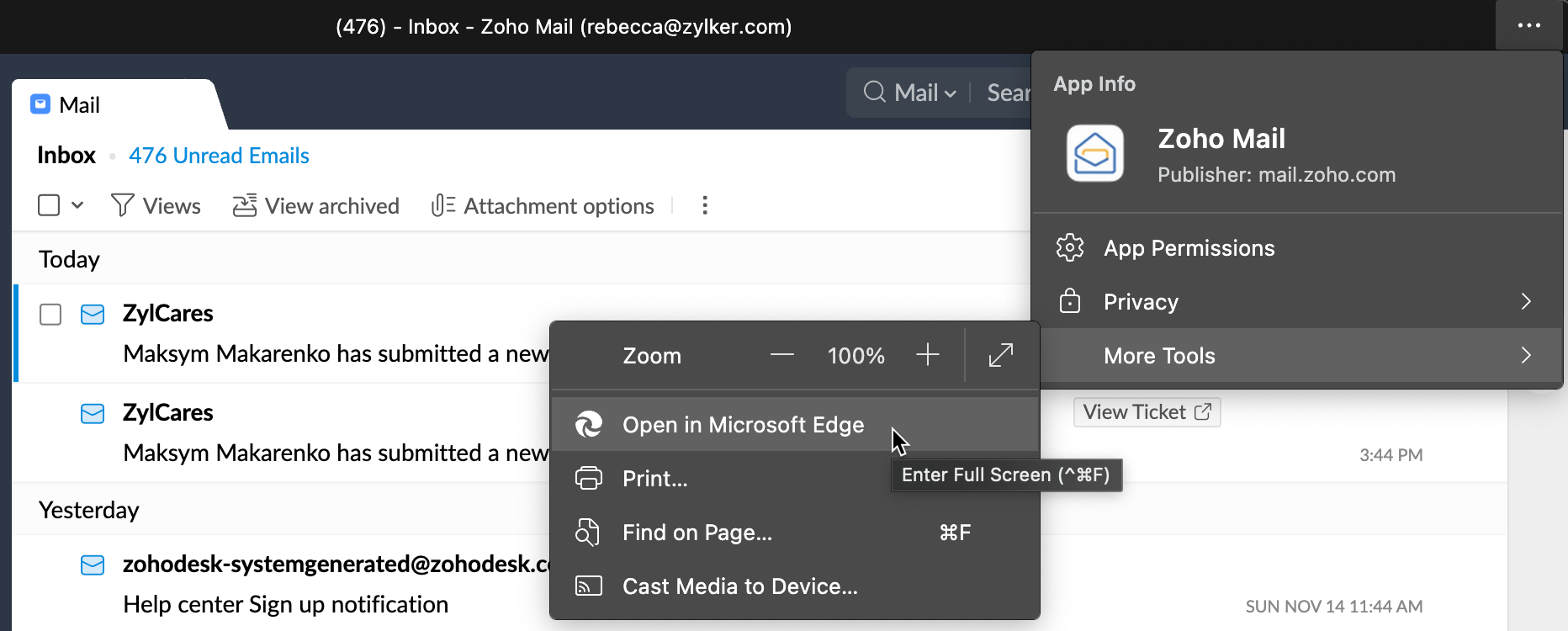
- You can also copy URLs in Chrome and open them in the browser.
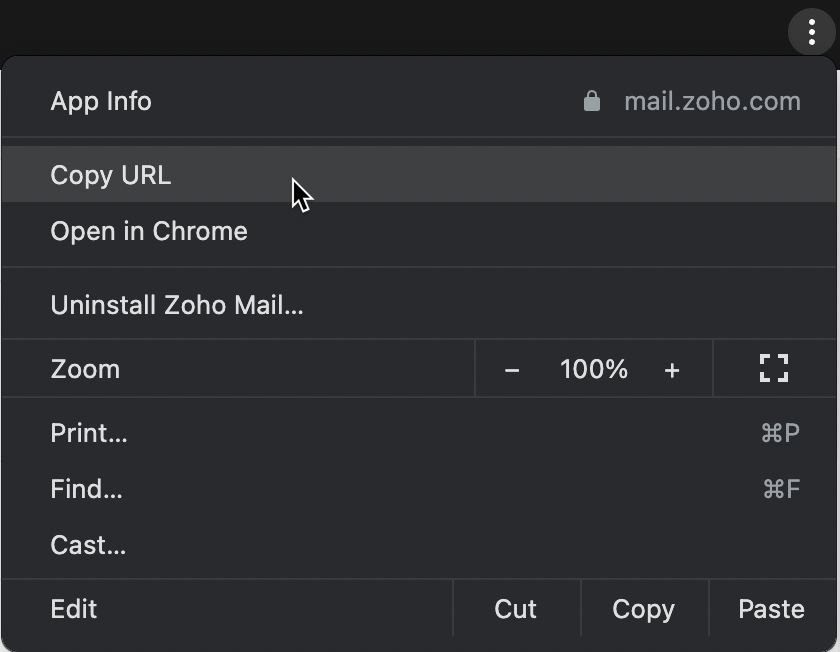
Storage
This section displays the storage information of your browser. It includes the total storage and the storage that has been used by the offline data.

How does it work?
By enabling the Offline mode, you can sync the emails of your choice when you are connected to the internet. These emails are stored in the browser where you have enabled Offline. Create a bookmark as mentioned in the settings, for later use. Once the syncing is done, you will be able to access your emails offline. When you are disconnected, use the bookmark to access Zoho Mail or navigate to mail.zoho.com/zm/ to view the emails that were synced.
Points to remember
- Do not enable Zoho Mail Offline in shared or public computers.
- Enabling Offline is specific to the browser hence Offline access will only be available in the browser where Offline is enabled.
- You can access Zoho Mail Offline in only one tab in the browser.
- In the case of conversation threads, the emails in the mentioned date range will be stored. In addition to these emails, the previous 200 emails in the conversation are also stored offline.
- If you send an email with Outbox delay when in Offline mode, the delay will be considered from the time when you are back online. For example, if the outbox delay is set as 30 seconds, it will be timed from the instant you are online.
Supported Browsers
| Browser | Supported version |
| Chrome | 45 and above |
| Firefox | 61 and above |
| Opera | 32 and above |
Note for Firefox browser users:
Zoho Mail Offline does not work in the following cases -
- If you're on a Private window.
- If your History preference is set to "Never remember history" or "Always use private browsing mode".
Was this article helpful?

Search, compare & buy top business software with FGRADE. Find the best deals on Microsoft 365, Zoho, Google Workspace & more. Shop smart & save big!
Office Address
AWFIS, Ground Floor, DSL abacus it park, Survey Colony, Industrial Development Area, Uppal, Hyderabad, Telangana 500039
©2025 FGrade, All rights reserved.

