Zoho Mail Groups helps teams and groups of people coordinate and communicate better while also minimizing the email clutter caused by internal emails. Users can be a part of both email enabled Organization Groups created by Admins and Personal Groups created by other users. Email enabled groups are Organization Groups that have a common email address. While Organization Groups can only be created by Admins and Super Admins, Personal Groups can be created by all users.
Groups can either be Streams enabled groups or Streams disabled groups. Groups for which stream is disabled is listed separately under Disabled Groups listing. You can post messages, notes, tasks, events and share emails in Streams enabled groups to collaborate with your team. Streams groups can be disabled by the Admins. Users will not be able to post new posts to these groups but they will still be able to view, tag and favorite existing posts.
Groups Listing
All the groups you are a part of are listed on the left menu pane under the Streams section. The groups for which streams is enabled are listed first. If you have groups for which streams is not enabled, you can click on the Disable groups option on the Groups listing.
Right-click on any group on the left menu to view options for the group.

-
You can start a chat with the entire group by selecting the Chat with the group option.
-
A list of all the group members will be displayed if you select View Members.
-
If the group is an email-enabled Organization Group, you also have Email this Group option when you right-click.
-
Click on the Hide Group option if you want to remove the group from the left menu.
-
Select Group Info option to see more details of the group.
-
Click on the Manage Group option to edit the details of the Group. Manage group option will be present only for the Groups that you are a moderator/ owner of.
Manage Groups
Manage Groups section in Zoho Mail helps you handle all your groups from one place. All the groups you are a part of are displayed here. You will also be able to add new groups, edit/ view group members and edit the Group within the confines of your role in the group.
Click on the Manage Groups icon at the top of the Streams Group listing to navigate to the group management page.
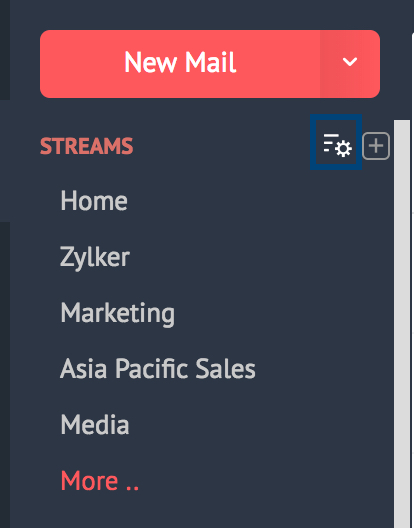
Creating Groups
You can create new groups from the Manage Groups page by following the below instructions.
-
Log in to your Zoho Mail account.
-
Navigate to the Group management page using the Manage Groups icon.
-
Click on the Add new group icon to create a new group.
-
Provide the desired Group name, Group members and Group description and Click Create Group.


A Personal Group of the entered specifications will be created.
If you are the Admin of your organization, you can create Email enabled Organization Groups from the Add new group section.
-
Follow the above-given steps and navigate to the Add new group section.
-
Enter the Group name, Group members and Group description.
-
Turn on the 'Create as email group' option, to create an email enabled group.
-
Enter the preferred group email address and click Create Group.

An Organization Group with a common email address will be created.
You can perform other activities like add moderators, change access levels, enable mail moderation for the created group by clicking on More Settings in the Edit Group section. Email enabled groups can also be directly created from the Control Panel of the Admin accounts. Click here for detailed instructions.
Groups view
A summary of each of your groups is displayed as a separate card. The group card displays the following details about the particular group:
-
Name and Icon of the group.
-
Your role in the group.
-
Members of the group.
-
Streams status of the group.

You can access any of the streams enabled groups directly by clicking on the relevant group in the Manage Groups page.
Add/View Members
You can view a list of the members of a group by clicking on the View Members icon in the Group card view. If you are the Moderator or Owner of a group, you will also be able to add members to the group using the same group. You can also edit the roles of members or delete them.

Edit Group
You can edit the groups in which you are the Moderator or Owner by clicking the Edit Group icon on the top right corner of the Group card. You can also select Manage Groups option by right-clicking on the relevant group or from the More Optionsdrop-down in the Group header. You can change the Group Name, Group Description and Group icon. Streams can be enabled/disabled for the group by checking/unchecking the Enable Streams checkbox respectively. You can also delete the group by clicking on the Delete group button.

For Organization Groups, an Include emails will also be present in the Edit Group section which will allow emails sent to the group to be posted in Streams. The Advanced settings option will also be present next to the checkbox which will navigate to the Control Panel from where the group permissions can be modified. To learn more about a group's advanced settings, click here.

Note:
Streams for a group can also be disabled/enabled directly using the Enable Streams checkbox present in the card view.
Calendar Settings
The Calendar Settings for Streams groups can be edited by the Owner or Moderator of the Streams groups. Click the Manage Groups icon in the left pane. Locate the group whose settings you want to edit. Click More Actions, and choose the Edit option. Go to the Calendar Settings menu bar.

Event Overlap:
You can make a choice about whether you want to allow or disallow multiple calendar events to be created for the same date and time.
Permission to Invite External Users to Group Events:
When a group event is created, you can restrict the members who are allowed to be invited to the event. You can set the permissions such that invites are sent to group users alone, to the group and organization users or to everyone in the organization.
Admin Approval for Event creation:
Members can create events in the group calendars by default. You can choose whether these events need approval by the group admin before the event gets added to the group calendar.
Sharing Personal Calendars to the Group:
Personal calendars that have been created by the group members can be shared to the group if required. The permission can be enabled, disabled or set such that the calendar is shared after approval by the admin.
Enable / Disable Group Calendar Notifications:
You can either enable or disable notifications for activities such as event addition, event update or when an event is deleted from a group calendar.
Filter Options
You can alter the Manage Groups view to show groups of any one or more categories. Groups can be categorized based on the type of the group, your role in the group and/or on whether Streams is enabled for that group.
