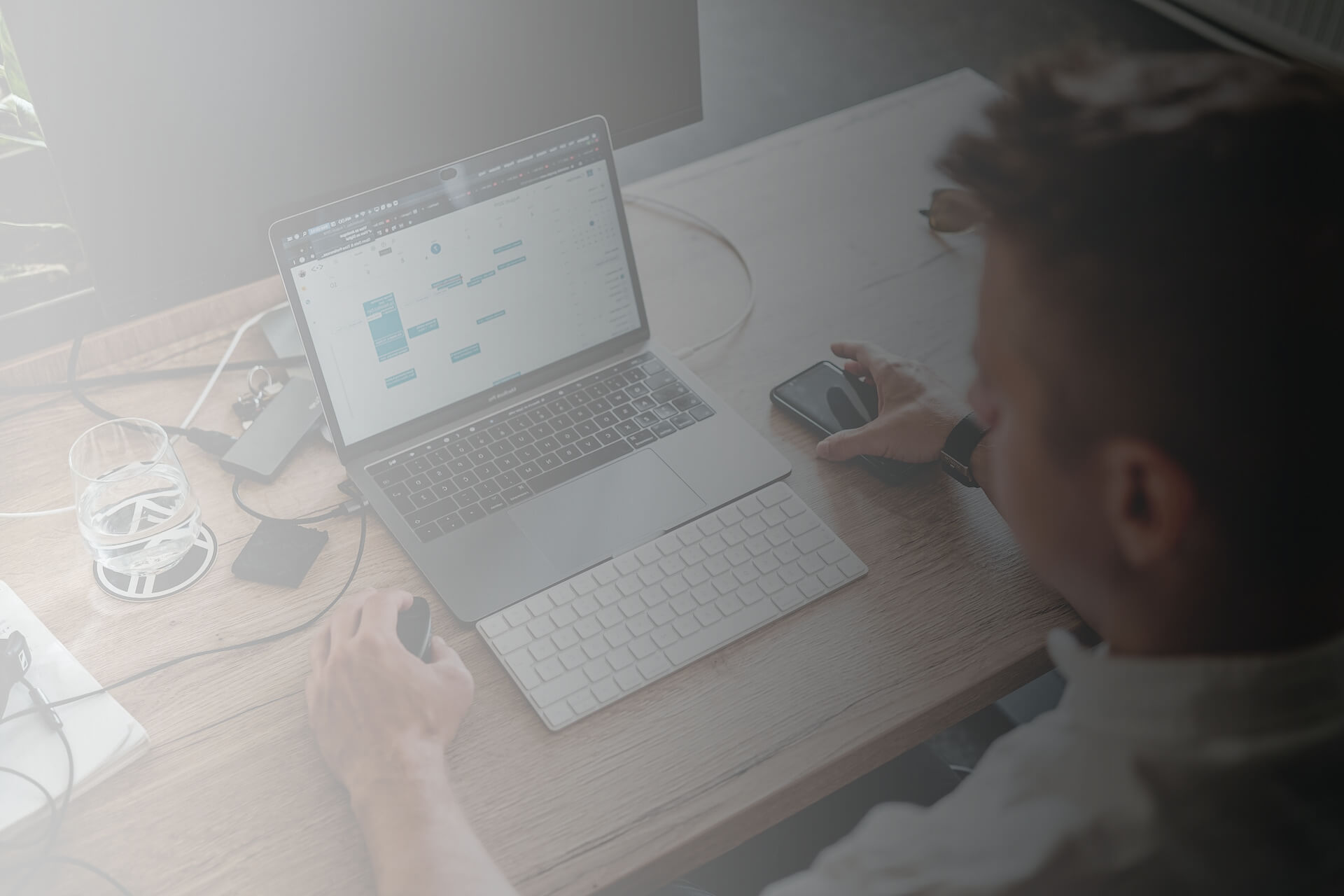Zoho Mail provides multiple ways such as IMAP and POP to access your external email accounts in one place. Using IMAP, you can manage multiple email accounts in the same mailbox, sync them across your devices, manage their unique signatures, vacation reply, filters, and more.
For you to access your external email accounts in Zoho Mailbox using IMAP, your email service provider has to support the same. And if they support IMAP access, you can get the IMAP server details in your service provider's help documentation or support.
You might also require the approval of your administrators—both the Zoho Mail and the external provider, in case there were any restrictions placed with respect to IMAP usage and configuration.
Note:
-
This feature is only available for Paid plan users.
-
The storage space for the IMAP account will be utilized from the overall mail storage available in your plan. Learn More.
Add accounts using password authentication
Incoming Server Details for Receiving Email:
-
Login to your Zoho Mail account.
-
Go to Settings
-
Navigate to Mail Accounts and click Add Mail Account.
-
Choose your external mail account provider. If you want to configure Office 365 or Outlook accounts, follow the OAuth authentication method. Click Zoho if you want to configure another Zoho account and Others for any other service provider.
-
Specify the Email address you want to configure and a preferred Account Name, Default From email, and Reply to email for the Account.
-
Select the Set this as default option checkbox if you want to view this account as soon as you login.
-
Provide the IMAP Incoming server name and Port number (Refer to your Email service provider's help documentation/support for these details). Zoho Mail supports standard ports 110 and 995 for the Incoming server.
-
Choose SSL Encryption. We do not support servers with self-signed certificates.
-
If you don't want to save a copy of emails sent from the Zoho Mail server via your IMAP account, you can uncheck this option.
-
You can also specify from which date you want to sync emails of your IMAP account to the Zoho mailbox.
-
Authenticate by specifying the User name and Password for the account, used in your server.




Make sure you update the 'Password' details in Zoho when you change in the actual account. If you fail to do so, the account will be disabled and you need to update the 'Password' to enable it.
Outgoing Server Details for Sending Email:
In the outgoing server,
-
Specify whether you want to send an email via the Custom SMTP server Zoho SMTP.
-
You may refer here for detailed information regarding adding Outgoing servers.

Once both Incoming and Outgoing server details have been verified successfully, the account will be listed in the IMAP Accounts page. If the Outgoing server details could not be authenticated directly, you will receive a verification email to the address provided. Only after the verification, you will be able to send emails using that particular email address.
Add Outlook and Office 365 accounts using OAuth
OAuth (Open standard Authorization protocol) is a framework that provides secured designated access. That is, OAuth does not require a password rather provides authorization tokens to authenticate a user. You can authorize your Outlook and Office 365 email accounts using OAuth without providing any password.
-
Login to your Zoho Mail account.
-
Go to Settings
-
Navigate to Mail Accounts and click Add Mail Account.
-
Choose IMAP as the Account Type and then choose your external mail account provider.
-
Enter your email address in the respective field.
-
If you don't want to save a copy of emails sent from the Zoho Mail server via your IMAP account, you can uncheck this option.
-
Specify the date from which you want to sync emails of your IMAP account to the Zoho mailbox.
-
Once done, click Authenticate.



Note: OAuth verification is only available for Outlook and Office 365 accounts. If you want to configure IMAP for any other service provider's email, refer here.
You will be taken to your email service provider's login page in the pop-up window.
-
Login to your external email service provider's account.
-
You will be required to grant Zoho permissions to read, write, and access your emails.
After a few seconds, your account will get added successfully. It may take some time for the emails to sync completely. Once done, you can access the emails of your IMAP account in Zoho Mailbox.
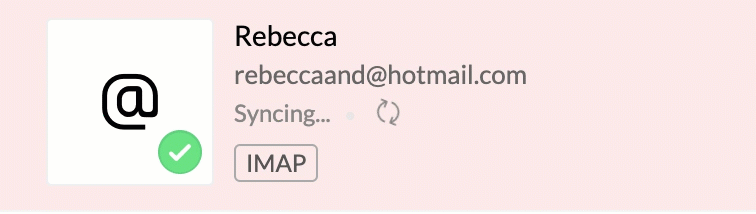
You can update all info such as Account Name, Default from email address, Reply to email address, and the Sync emails from date. When you update any info, you will be taken to the authentication page for verification.
Configure a Google account using IMAP
Earlier you could configure your Google account in Zoho Mail as an IMAP account using a Less secure app or App-specific password. Now, the support for the Less secure apps has been deprecated by Google.
If you want to configure a Google account as an IMAP account, follow the steps given here. Provide the App-specific password generated from Google in the Password field under the Authentication section to authenticate Zoho Mail to add your Google account as an IMAP account.
Configuration of a Google account via POP can be done using only the App-specific password method as the support for Less secure apps has been deprecated. Learn more.
Reply To Email Address:
When you configure your IMAP account with a different Reply To address, you need to verify the Reply To address to start sending emails. A verification email will be sent to the Reply To address during configuration, with a confirmation code.
Steps to verify the Reply-To email address:
-
Login to Zoho Mail
-
Go to Settings
-
Navigate to Send Mail As
-
Click the ‘Verify’ icon corresponding to the email address.
-
A dialog box requesting the confirmation code appears.
-
In the specified email address, you would have received a confirmation email from Zoho.
-
Provide the confirmation code in the text box.
Once verified, you will be able to send emails from the account without any verification.
Switch between Accounts:
Once you add the POP/IMAP accounts, all the accounts will be added to the left pane. Select the particular POP/IMAP account to switch to the account and view the emails in the account.

You can switch to any of the IMAP accounts by clicking on the Switch accounts icon displayed on the account card in the Mail Accounts settings page.
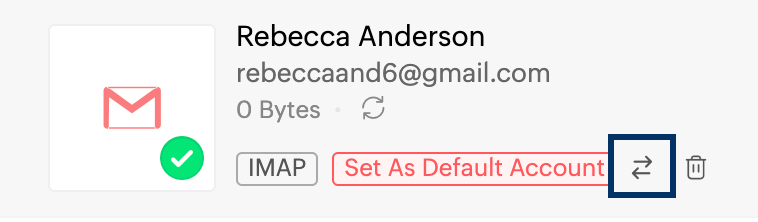
-
Once you have set up your account, the server will be connected to retrieve the emails.
-
The emails will be retrieved, as per the emails provided by the server and based on your retrieval settings.
-
If you have a huge mailbox, it may take some time or days to download all the emails from the Server.
-
The IMAP client cannot retrieve emails based on folders/ dates/ status.
-
Learn more about the differences between IMAP and POP.
Configuration Errors:
The following are the common configuration errors that occur during the IMAP account Setup:
Connection Failure:
The server you have added could not be connected to the given port number. You need to check with your Email service provider's help or support for the exact Incoming IMAP server and Outgoing SMTP server details and port numbers.
Authentication Failure:
The Server you have provided can be connected without any issues. However, the server does not accept the credentials which you have provided. Verify if the 'User name' or 'Password' is misspelled. Some providers expect you to enable IMAP access at their end. If you are confident about the credentials you provide, you may need to contact your Email service provider for further steps. Apart from that if you have two-factor authentication enabled in your IMAP account, you will be required to provide an app-specific password.
-
Few providers do not allow IMAP authentication even with the right email address and password. In that case, you are expected to enable TFA for the mailbox you want to configure with Zoho Mail and provide an app-specific password to authenticate.
Certificate Errors:
If your server supports SSL but provides an invalid certificate, you may get an 'Invalid Certificate Error'. You may need to contact your Email service provider, to check if the server has a valid registered SSL certificate from a certified vendor.
Generally, for any errors during configuration, check the following details.
-
Check the Incoming Server name, port number details you use with your provider.
-
Confirm with your Email Administrator whether you have the permission to retrieve emails via IMAP in Zoho Mail and the format of 'User name'. (For some accounts it is domain/username and in certain accounts, it is your email address).
-
Only standard ports are allowed (110, 995). If your email service provider allows IMAP access via non-standard ports, you need to contact your provider to get that corrected.
-
If your server has a self-signed certificate, you need to get a standard and valid SSL certificate from a vendor, without which you will not be able to configure your account in port 995.
-
If your provider uses a standard SSL certificate, and you still receive Certificate Errors during configuration, please contact support@zohomail.comwith your Mail server Details and port number.
Frequently Asked Questions
1. Log in to your Zoho Mail account.
2. Go to Settings > Mail Accounts.
3. Under IMAP Access, toggle the switch to Enable.
4. Save your changes.
Make sure your Zoho Mail plan supports IMAP, as some free plans may have limitations.
● Incoming Server (IMAP): imap.zoho.com
○ Port: 993
○ Encryption: SSL
● Outgoing Server (SMTP): smtp.zoho.com
○ Port: 465 (SSL) or 587 (TLS)
○ Requires Authentication: Yes
Use your full Zoho Mail email address and password to authenticate.
● Ensure IMAP access is enabled in your Zoho Mail settings.
● Verify server settings (hostnames, ports, and encryption).
● If two-factor authentication is enabled, use an app-specific password.
● Confirm that your email client supports modern authentication protocols.
1. Add each Zoho account using its full email address and password.
2. Use the same IMAP/SMTP server settings for each account.
3. Organize folders within the client for easy access and management.
To use IMAP with Zoho:
● Upgrade to a Zoho Mail Standard or Professional plan.
● Once upgraded, enable IMAP from your account settings.