How can users set their preferred pipeline?
Create multiple sales pipelines to replicate your business process. Create, track and manage deals with tasks, appointments and more.
How to set a preferred pipeline as a user?
To set up a preferred pipeline as a user,
- Log in to the account.
- Click the Profile icon > Settings
- Go to the Other Settings tab on the personal settings page. From the Pipeline drop-down, choose your preferred pipeline.
- Click Save.

- The selected pipeline will appear as the default view in the deals tab.

How to set a preferred pipeline as an admin?
To set up a preferred pipeline as an admin,
- Log in as an Admin.
- Go to Admin Settings > Users
- Choose the preferred pipeline of that specific user from the My pipeline dropdown.Choose the preferred pipeline of that specific user from the My pipeline dropdown.
- Click Save
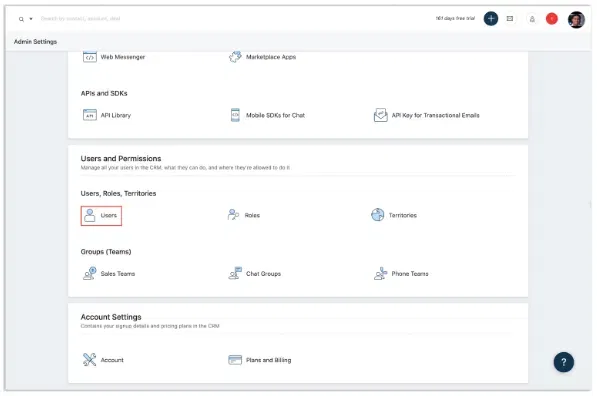

Note: Users can change their preferred pipeline.
The preferred pipeline appears by default in the deals funnel view page.
To view a different pipeline from the
List view: Filter by the deal pipeline field that you want to view.
Funnel view: Choose from the deal pipeline filter.
Click here to know the difference between the list and funnel views.
What is the impact of choosing a preferred pipeline?
- Creating deals:
The new deals created get added to the user preferred pipeline.
You can change the pipeline from the Deal Pipeline drop down if needed.
- Deal funnel view:
This view by default shows the user preferred pipeline.
- Filters: By default, the deal pipeline field under filters is pre-filled with the user-preferred pipeline.
- Default views:
All default views are based on the user-preferred pipeline.
Can I view multiple pipelines at the same time?
You can choose to juggle between multiple pipelines, but you cannot view more than one at a given instance. For example, If you have to work with pipelines A and B, first choose one of them, say A. To see pipeline B, choose from the deal pipeline drop down again.
You can view the information about multiple pipelines and compare their progress, revenue, and other metrics on a single report.
All-in-One Sales Automation with Freshsales
Freshsales is a comprehensive sales force automation platform designed to empower sales teams. It offers all the essential tools needed to attract and engage high-quality leads.
1. Optimize Freshsales for Growth
Streamline your sales process and scale business success with Freshsales CRM.
👉 Optimize Your CRM Now2. Social Media Sales Strategy
Use Freshsales insights to convert your social followers into paying customers.
👉 Boost Sales with Social Insights3. Freshsales Promotions Advantage
Launch and track promotions that drive conversions using Freshsales.
👉 Run Smarter Campaigns4. Freshdesk + Freshsales Integration
Unify support and sales with easy app integrations.
👉 Connect Your Tools5. Import Contacts to CRM
Bring in your existing contacts without hassle or data loss.
👉 Start Contact Import6. Manage Multiple Emails per Contact
Handle leads with multiple emails effectively in Freshsales.
👉 Enhance Contact Profiles8. Lifecycle Stage Management
Track contact progression to boost conversion rates.
👉 Manage Stages Efficiently11. Customize the Freshsales UI
Tailor the CRM interface to match your team’s workflow.
👉 Personalize Your CRM12. Capture Website Visitors
Convert more visitors with smart data capture tools.
👉 Increase Website Conversions13. Custom Contact Fields
Create unique contact fields to fit your business needs.
👉 Add Custom Fields14. Freshsales Automation Tools
Automate repetitive tasks and increase productivity.
👉 Set Up Automation17. Buy Phone Numbers via CRM
Access local and toll-free numbers within Freshsales.
👉 Get Numbers Today19. Clone Contacts in Clicks
Speed up data entry by cloning existing contact records.
👉 Clone a Contact25. Organization Settings & SSO
Improve login security and ease with SSO configuration.
👉 Secure Your CRM26. Track Sales Emails
Know when prospects open and engage with your messages.
👉 Monitor Email Engagement28. Quote & Pricing Configuration
Align your sales quotes and documents with CRM deals.
👉 Configure CPQ Tools29. Explore All Freshsales Features
Get the most from Freshsales with FGRADE’s expert resources.
👉 Explore Freshsales NowWhy Choose FGrade?
01
Migrations
FGrade handles seamless migrations ensuring your data is transferred accurately and securely. Our successful track record speaks for itself.
02
Certified Experts
Our team comprises certified professionals with extensive training in all IT products. Trust us to manage your HR systems with the utmost expertise.
03
Great Price Discounts
At FGrade, we're ready to help you implement customizing workflows, setting up approvals all these at lower prices.
Discover how Freshsales can streamline your business
Reach out to the FGRADE Concierge Team for a free consultation!
Call Us
+91 916 056 5554
Mail Us
sales@fgrade.com

Search, compare & buy top business software with FGRADE. Find the best deals on Microsoft 365, Zoho, Google Workspace & more. Shop smart & save big!
Office Address
AWFIS, Ground Floor, DSL abacus it park, Survey Colony, Industrial Development Area, Uppal, Hyderabad, Telangana 500039
©2025 FGrade, All rights reserved.
